Over the last couple of months I've been busy travelling round a bit and doing some face to face training and workshops. As part of the materials for these workshops I created a number of tasks for teachers which I hope will help develop their ability to use technology and to evaluate and create materials using web based tools. I've decide now to share those tasks so anyone who wants to use them to train other teachers or to develop their own skills can take advantage of and make good use of them.
There are ten tasks and they can be done in any order, except for the tenth one which should be last. Please feel free to use and share these tasks and by all means leave any comments or suggestions for improvement. I will also be hosting a teacher development week using and discussing these tasks and the related tools from 7th to 15th December 2009 on the SEETA Moodle site: http://www.seeta.eu/ so by all means come along for that if you want to share ideas and learn a bit more together.
Related links:
Nik Peachey
There are ten tasks and they can be done in any order, except for the tenth one which should be last. Please feel free to use and share these tasks and by all means leave any comments or suggestions for improvement. I will also be hosting a teacher development week using and discussing these tasks and the related tools from 7th to 15th December 2009 on the SEETA Moodle site: http://www.seeta.eu/ so by all means come along for that if you want to share ideas and learn a bit more together.
10 Tasks to help teachers develop their use of learning technology
- Task 1
 This task explores the use of TokBox, a synchronous and asynchronous video conferencing and communication tool. In this task you will look at and evaluate some teaching materials I have created using the tool and see how you can use it to create your own materials.
This task explores the use of TokBox, a synchronous and asynchronous video conferencing and communication tool. In this task you will look at and evaluate some teaching materials I have created using the tool and see how you can use it to create your own materials.
Go to task - Task 2
 This task explores the use of Voxopop, a tool for the creation of web based audio discussion threads. In this task you will see how other teachers have used the tool and have the opportunity to participate and contribute to an online audio thread.
This task explores the use of Voxopop, a tool for the creation of web based audio discussion threads. In this task you will see how other teachers have used the tool and have the opportunity to participate and contribute to an online audio thread.
Go to task - Task 3
 This task explores how Forvo, the web based pronunciation dictionary, works and what it can offer teachers and learners. In this task you will explore some of the entries and have a chance to add your own example pronunciations to the dictionary.
This task explores how Forvo, the web based pronunciation dictionary, works and what it can offer teachers and learners. In this task you will explore some of the entries and have a chance to add your own example pronunciations to the dictionary.
Go to task - Task 4
 This tasks explores the design of Listen and Write, a tool for the creation of web based dictation activities. In this task you will be able to try a dictation exercise and see how autonomous learning is supported through the design of the tool. You will also have the chance to create your own activity.
This tasks explores the design of Listen and Write, a tool for the creation of web based dictation activities. In this task you will be able to try a dictation exercise and see how autonomous learning is supported through the design of the tool. You will also have the chance to create your own activity.
Go to task - Task 5
 This task explores the use of ESL Video, the web based video activity creation tool . In this task you will be able to examine and compare three different video activities to see how the tool can be exploited. You can then attempt to create your own activity based around a video clip of a bank robbery.
This task explores the use of ESL Video, the web based video activity creation tool . In this task you will be able to examine and compare three different video activities to see how the tool can be exploited. You can then attempt to create your own activity based around a video clip of a bank robbery.
Go to task - Task 6
 This task explores the use of 280 Slides, a web based tool for creating online presentations. In this task you will see how you can use the tool to add video or images to presentations and so create video based learning activities or multi media presentations.
This task explores the use of 280 Slides, a web based tool for creating online presentations. In this task you will see how you can use the tool to add video or images to presentations and so create video based learning activities or multi media presentations.
Go to task - Task 7
 This task explores the use of Dvolver, a very simple tool for creating animated movies. In this task you will be able to watch a video created using the tool and then evaluate its potential and limitations whilst creating your own animated video.
This task explores the use of Dvolver, a very simple tool for creating animated movies. In this task you will be able to watch a video created using the tool and then evaluate its potential and limitations whilst creating your own animated video.
Go to task - Task 8
 This task explores the use of Wallwisher, a web based 'sticky notes' notice-board. In this task you will be able to look at how the notice board has been used to share a range of web 2.0 tools and also have the opportunity to contribute your own favourite site to a notice-board to see how it works.
This task explores the use of Wallwisher, a web based 'sticky notes' notice-board. In this task you will be able to look at how the notice board has been used to share a range of web 2.0 tools and also have the opportunity to contribute your own favourite site to a notice-board to see how it works.
Go to task - Task 9
 This task examines the use of Wordle, a web based tool for creating graphic representation of texts based on word frequency. In this task you will learn how to create your own graphic image based on a news article and explore some potential uses for the tool.
This task examines the use of Wordle, a web based tool for creating graphic representation of texts based on word frequency. In this task you will learn how to create your own graphic image based on a news article and explore some potential uses for the tool.
Go to task - Task 10
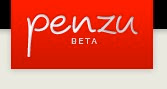 This final task looks at Penzu, a simple tool for keeping a web based journal. In this task you explore how to create your own journal and then create your own reflective journal entry based on the work you have done in the previous task.
This final task looks at Penzu, a simple tool for keeping a web based journal. In this task you explore how to create your own journal and then create your own reflective journal entry based on the work you have done in the previous task.
Go to task
Related links:
- 100 + Online activities for EFL ESL learners
- Social Networks and the Web 2.0 Revolution: Part 2
- Create your own social network 7 steps
- Web 2.0 Tools for EFL and ESL Teachers
Nik Peachey
























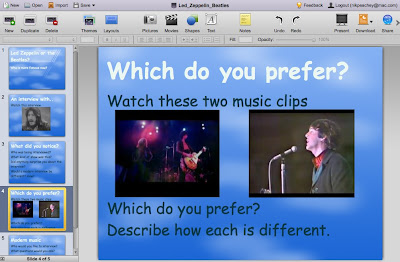

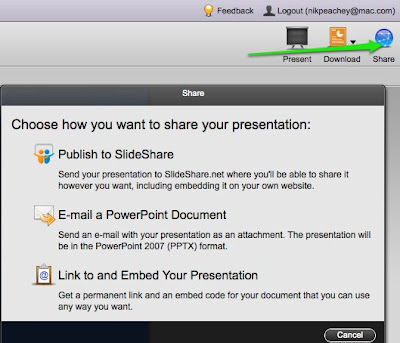












.gif)
