I discovered Urtak a couple of weeks ago and took an instant liking to it. Urtak is a web based social polling application that enables you to very quickly and easily create online polls and questionnaires.
 The only thing you require to get started is an email address to register as it is completely free. Here’s a short tutorial showing how it’s done.
The only thing you require to get started is an email address to register as it is completely free. Here’s a short tutorial showing how it’s done.
Once your poll is complete you can either link to it via the URL or embed it into a web page.
Once the poll is live anyone who sees the poll can answer it without having to log in or register. Viewers can even add additional questions or statements to the poll if they do register though.
What I like about it.
What I’m not so sure about.
I hope you find it useful too.
Related links:
Nik Peachey
 The only thing you require to get started is an email address to register as it is completely free. Here’s a short tutorial showing how it’s done.
The only thing you require to get started is an email address to register as it is completely free. Here’s a short tutorial showing how it’s done.- Watch or download a higher quality video: Urtak tutorial
Once your poll is complete you can either link to it via the URL or embed it into a web page.
Once the poll is live anyone who sees the poll can answer it without having to log in or register. Viewers can even add additional questions or statements to the poll if they do register though.
What I like about it.
- Once users vote they can compare their answers to other people who have used the poll.
- The poll gives a feed out of information on the right and you can even cross tabulate answers to different questions.
- It’s great that other people can add questions to the poll.
- I like that it doesn’t give the ‘correct’ answer but shows most popular answers. This is good to keep students thinking and questioning themselves.
- If you don’t like the questions that people add to your poll you can easily get rid of them.
- You can embed the poll into other web based materials.
- It’s free and really quick and easy to use.
- We can use it for class / online surveys and get students to analyse and write up the results.
- We can use it for action research to find out what things we do in class students enjoy or understand or just to get general feedback.
- We can use it to test comprehension by creating question or statements about an online text.
- We can set web research tasks for students by asking questions and getting them to search the web to find answers or find out if statements are true.
- We can use it to create progress tests to evaluate the effectiveness of our teaching.
- We can use it to create debate and explore attitudes by giving students the poll before they come in to class to get them thinking around topics to discuss in class. We could also follow this up with a post class poll to see if opinions have changed at all.
- We could use it for needs analysis to see what students feel they need to study in class.
- We can use it to get students to self assess their progress.
- We can get students to create their own reading tasks by getting them to produce questions in a poll based around an online text, then they can answer each other’s questions.(Great to use with Mashpedia)
- We can get students to practice Yes No questions forms and create questionnaires to find out more about their class mates.
What I’m not so sure about.
- At present any poll you create is added to the Urtak directory, so it would be nice to have private URLs to ensure only your students answered the questions.
- It might also be handy to be able to disable the option to have other people add questions to your polls as you can’t be sure that what they add will be relevant etc.
- If students go to the directory of all polls they might find some unsuitable and potentially offensive ones.
I hope you find it useful too.
Related links:
- Create Authentic Web Based Research Tasks With Mashpedia
- Survey Creation Tool for Students
- Create Quick Online Polls
- Create an ESL EFL Video Quiz
- Education for the Global Economy
Nik Peachey


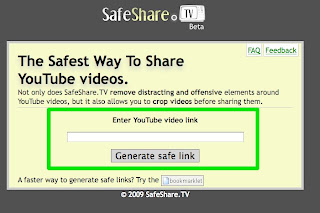
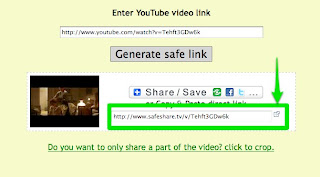
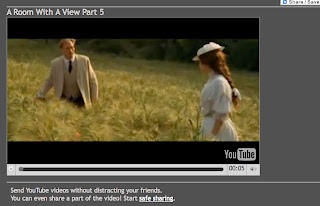
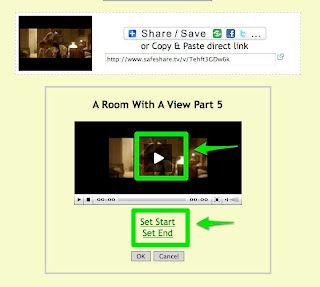
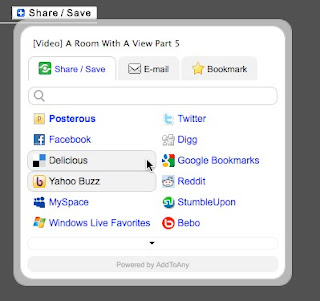










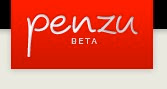
























.gif)
